Notice
This page show a previous version of the articleQuick Start Guide
In this quick guide, we will go through various basic tasks that one can do on Tatoeba.
Check your profile
One of the first things you can do is fill in your profile. You can access it by hovering over your username , and clicking on "My profile". The profile page is divided into two parts. The first one contains your user and personal information (which you are free to leave blank). The section below contains information about the languages you know and the level of skill you consider to have in each of them. If you fill in your native language when you register your account, it should already be displayed with a five-star level.
Update your profile information
By clicking "Edit", you can update your profile picture, fill in some private information like your name or your website's URL, and add a description that will appear on your profile page.
By clicking "Add a language", you can add a language to your list of known languages and assign it a level (from "Almost no knowledge" to "Native level"). That is useful information for other users so they know in what languages you're proficient when they visit your profile. When you learn a new language or improve in one you already know, you can use the pen icon to update your level of fluency.
Contribute
Write sentences
Now that your profile is complete, you're ready to start contributing to Tatoeba. Let's start by seeing how to contribute your own sentences. The "Contribute" menu at the top of each page provides several ways to contribute to the project. Let's first check the Add sentences page. Its simple interface allows you to quickly add sentences. Check the How to Write Good Sentences page to check what are considered good contributions in the Tatoeba sense. To summarize:
- Please provide sentences that sound natural, without forgetting punctuation and capitalization.
- Do not add copyrighted sentences.
- Do not include annotations inside the sentence.
The sentences you contribute appears in the bottom section of the page.
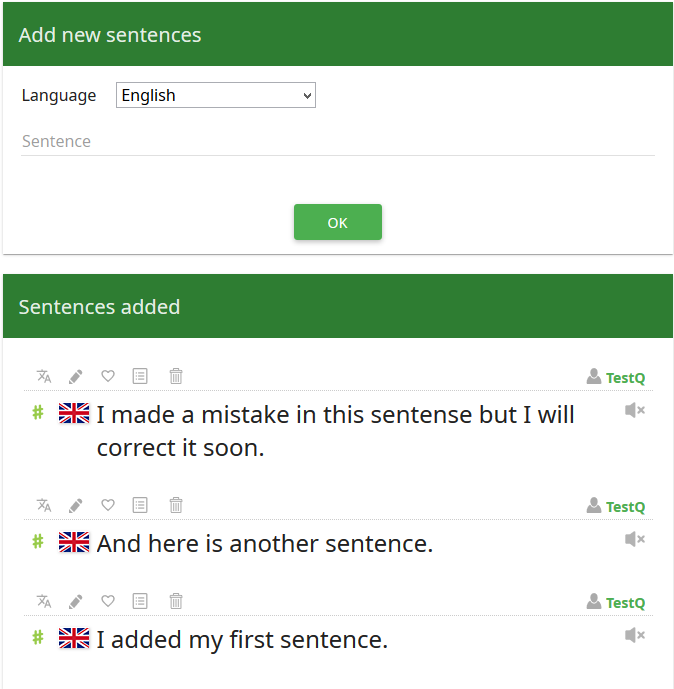
If you notice that there is a typo in your sentence or that you want to modify it, you can click the pen icon above the sentence you want to correct to be able to edit it.
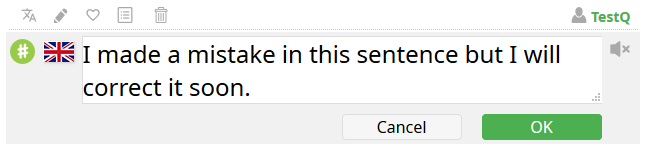
If your sentence is in the wrong language, you can directly click on the flag to choose the correct one.
※ Additional tips ※
When providing original sentences, you may see the following message above the sentence you contributed.
Your sentence was not added because the following already exists.
This means that the sentence you provided already exists in the corpus, so the one you contributed was not added.
Translate sentences
Beside providing original content, another very important part of Tatoeba is about translating other sentences. Click "![Translate sentences] (https://tatoeba.org/eng/activities/translate_sentences)" under the "Contribute" menu and you will reach the following page.
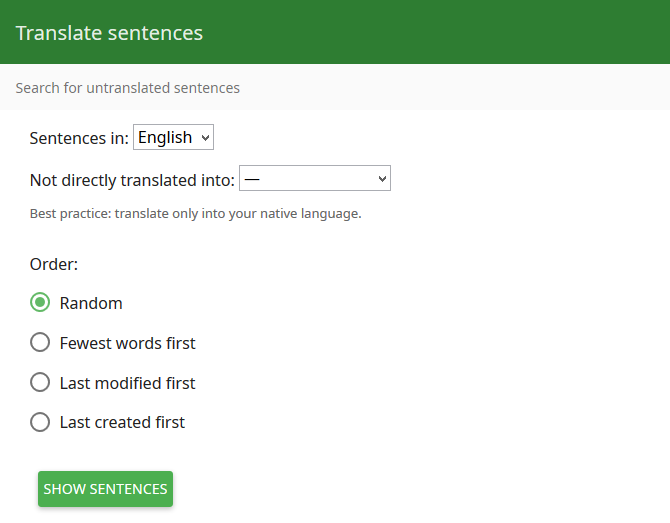
Suppose that you want to translate some German sentences into your native language, French. Set "Sentences in" to German, "Not directly translated into" to French, choose a display order and hit the "Show sentences" button.
A list of 10 sentences corresponding to your search criteria is displayed. If you see a sentence you can translate, click the translate icon above it and enter your translation. If you make a mistake in your translation, you can directly click on it and edit it. Once you are done with the current page, you can go to another one by using the pagination system at the bottom of each page.
Don't forget that you can add more than one translation to a sentence if they all are valid. If you can think of several natural ways to correctly translate a sentence, don't hesitate!
※ Additional tips ※
If you want to display more than 10 sentences per page, you can do so by going to your "Settings" page and modify "Number of sentences per page". Notice however that loading the page takes more time if there are more sentences to display.
For more details about adding sentences and translations, make sure to read the How to be a Good Contributor page.
Comment
You can leave comments on any sentence. Comments have different purposes.
- Inquire about a sentence.
If you find a mistake, you can leave a comment telling the owner how it can be corrected.
If you see something that seems strange or you don't understand, you can leave a comment, and someone may explain it to you.
If you find things that are absolute nonsense or that cannot be considered sentences, you can leave a comment alerting corpus maintainers that the sentence should require some attention. - Explain your own sentence
If you use local expressions or some colloquial language that everybody may not understand, or you just want to give some context, you can leave a comment under your own sentence to explain its meaning if you deem it necessary. - Help others
As a counterpart of inquiring about sentences, you can also help others via comments. The owner of a sentence may be inactive and therefore unable to answer to any inquiry, or they may simply not notice that someone commented their sentence. If you see a question that you can answer, don't hesitate!
※ Additional tips ※
You can directly notify a user by writing their username preceded by @.
Adopt
By clicking "Adopt sentences" under the "Contribute" menu, you can see the list of orphan sentences in the selected language. Orphan sentences are sentences without any owner. Instead of the usual owner icon , orphan sentences have an empty owner icon
. There may be several reasons for a sentence to be an orphan:
- It may belong to a user whose account is inactive.
- It may have been created by a user who abandoned ownership of the sentence.
- It may come from an old version of the Tatoeba corpus.
In any case, you can help Tatoeba by proofreading and adopting orphan sentences. If you are 100% sure that it is correct and sounds natural, you can adopt an orphan sentence by clicking the empty owner icon . However, orphan sentences are quite likely to be incorrect, though you can correct them after adoption. You can unadopt one of your own sentences by clicking the owner icon
.
Search
Simple search
There are two ways to search the corpus. The most simple one is to simply use the search bar at the top of each page.

The first field is where you put the words or expressions you want to search. Tatoeba can use some powerful expressions to finely tune your search. You can check how the search engine works on the How to Search for Text page, or by clicking "Help" in the search bar.
The second field is to choose the language in which you want to search.
The third field is used to limit the result to sentences having translations in a specific language.
Let's see an example. Suppose we want to check how the Esperanto "ĉokolado" is translated and used in an English context. Esperanto sentences not translated in English will be of little help, so we can limit our search to
Esperanto sentences containing "ĉokolado" and directly translated into English.
that we can express by using the following search criteria
ĉokolado, Esperanto, English
Now, suppose you are learning Esperanto and just want to check how "ĉokolado" can be used in Esperanto. It does not really matter if the result sentences are translated into other languages so we can limit our search to
Esperanto sentences containing "ĉokolado"
expressed by the criteria
ĉokolado, Esperanto, Any language
Advanced search
The advanced search, as its name indicates, allows us to specify more criteria. We can more finely tune conditions on both targeted sentences and their translations. The best way to understand how the advanced search works, is to experiment! Use it, modify one criterion and see how the search results change.
※ Additional tips ※
The additional search fields are always displayed on the right side of any page reached through a search. The conditions of that search are remembered so you can easily refine them to access the sentences you really want.
Organize
Lists
Above each sentence, besides the translate icon , and the edit icon
, you may have notice this icon
. It is used to add a sentence to a list. A list is simply a collection of sentences grouped under a certain topic.
There exists mainly two kinds of list:
- private lists are used by a user for their private needs.
- public lists are created by a user and can be accessed by everyone else.
If the owner of a list so decides, a list can be collaborative, so users other than the owner can add sentences.
You can create and access your own lists by clicking "My lists" under your username or "Lists" from your profile page. To see the collection of public lists, click "Browse by list" under the "Browse" menu at the top of the page.
Vocabulary
Similarly to lists of sentences, you can build your own list of vocabulary items. You can access your vocabulary page by clicking "My vocabulary" under your username .
You can add vocabulary items in any language and see all your vocabulary items as well as the number of sentences in which they appear. The third menu, Sentences wanted, displays all the vocabulary items that appear in less than 10 sentences, so other users may add sentences containing wanted vocabulary items.
※ Additional tips ※
The Sentences wanted page is also accessible from the Add sentences page.