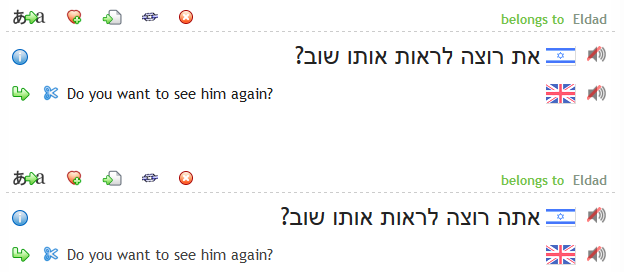Notice
This page show a previous version of the articleIntroduction to Linking
The Tatoeba corpus is stored as a set of sentences and a set of links between them. Whenever a sentence is translated, a link is automatically created between the source and the translation. Sometimes, however, a translation already exists in the corpus. In this case, the ideal thing to do is to link to that translation. If you are an advanced contributor, you can do this yourself. If you are not, please ask an advanced contributor to do it for you.
For advanced contributors, chain and scissors icons are displayed in the interface. Clicking on a chain icon to the left of a sentence links a pair of sentences, and clicking on the scissors icon unlinks it. Clicking on the scissors icon above a sentence opens a field that allows you to copy another sentence that may or may not already be indirectly linked to this sentence. Here is a sample of the display before clicking on any of the icons:
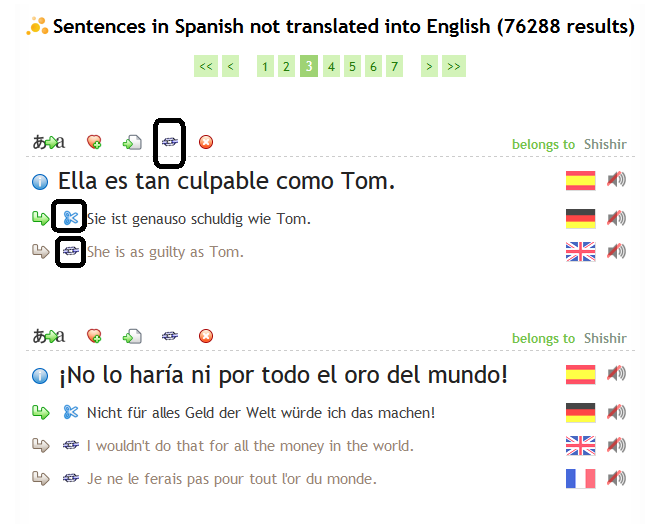
Clicking on the chain icon above a sentence will open a field. There are several ways that you can use this field to produce a link to another sentence:
- copy the entire URL (address) of the second sentence and paste it into the field
- type the number of the second sentence into the field
- drag the blue circle, gray arrow, or green arrow located next to the second sentence and drop it into the field
In the following example, two main Hebrew sentences are visible. One is already linked to the English sentence "Do you want to see him again?" while the other is not. However, the English is a good translation for both sentences, so we want to link it to the second sentence as well. We have clicked the chain icon above it, and the field next to it has opened up, prefilled with the phrase "Sentence number" in gray:
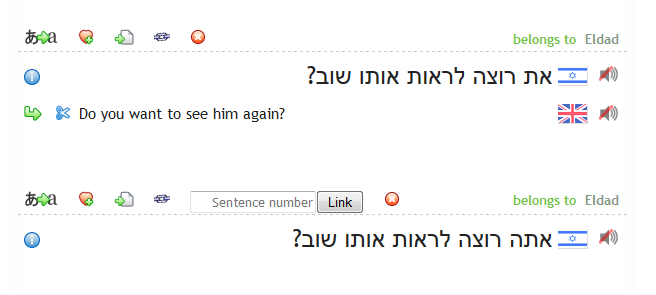
Now we want to drag the green arrow located next to the English sentence and drop it into the field:
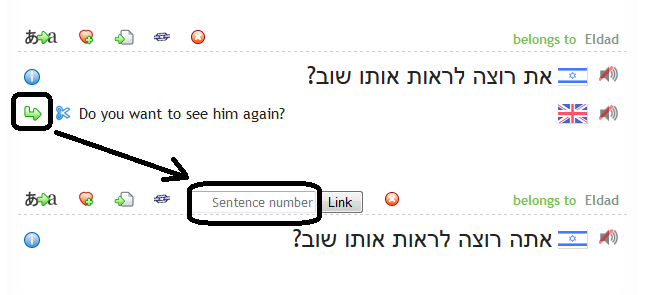
The result will be as follows:
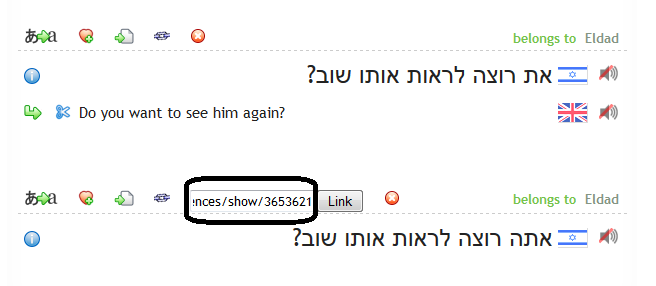
Now we just need to click the "Link" button, and the two sentences will be linked. Our final result can be seen here: